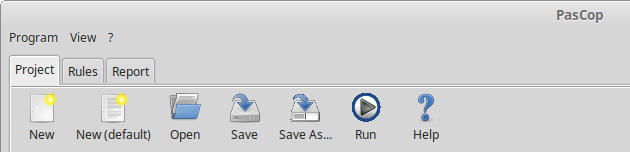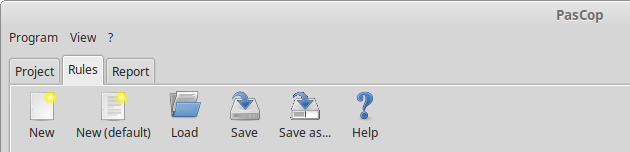Getting started
Enter project informations
- Open PasCop.
-
Click on New (default) in the Project tab.
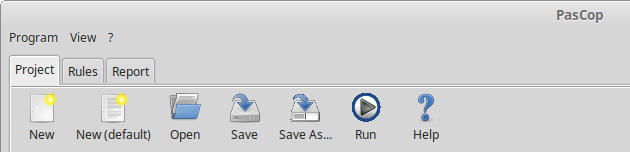
A default configuration (in JSON format) appears in the Project Settings field.
-
Click on Save as... and store the configuration in a file next to your project.
Now the working directory switches to the location of the project file. You can use absolute or relative path (to this working directory) in the following steps.
-
Add the relevant paths of your project to the directories node. Do not delete this node! In case you don't want to enter directories,
just empty the array ("Directories": [], ).
-
Change the node FileExtensions if you do not use the standard file extensions in your project.
If you use include files, it is not necessary to add the extension .inc to this node. Included files (with {$I filename}) are automagically parsed.
-
Use the Files node to add single files of your project.
-
Save the project file again.
Define your rules
-
Now switch to the Rules tab and click on New (default).
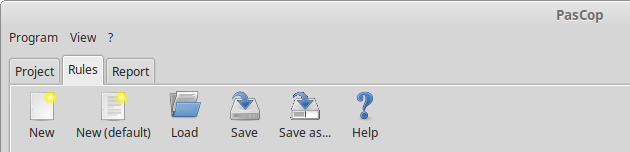
A default configuration (in JSON format) appears in the Current Rules field.
It contains a ruleset called StandardRules, with all available checks activated.
-
Modify the rules configuration. Take a look to the checks page for a description of all rules.
-
Save the rules to a file.
Run the checks
-
Switch back to the Project tab and click on the Run button.
PasCop tries to check all given files against the configurated rules.
-
After the run the program switches to the Report tab, showing you the results of the checks.